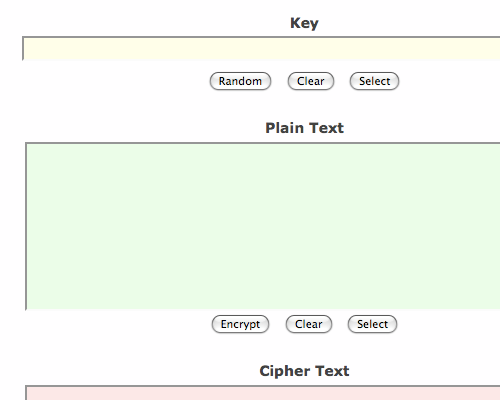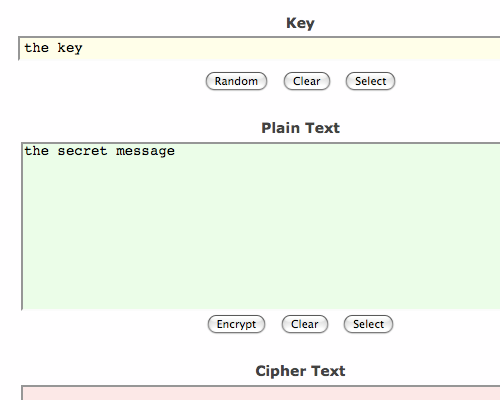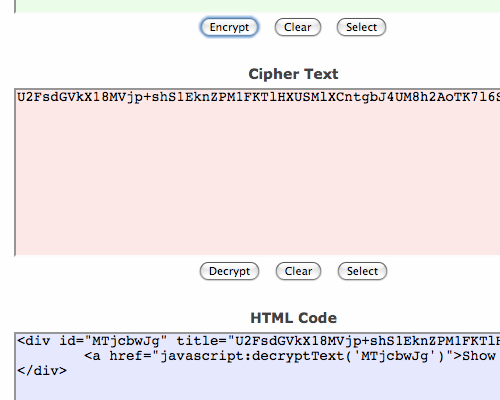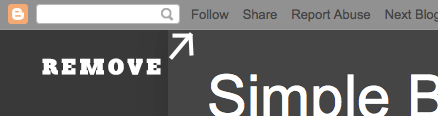How to add twitter button on Blogger blog?
How to add Follow Me on Twitter badge on Blogspot blog?
How to add Follow Us on Twitter badge on Blogspot blog?
How to add Twitter Follow Me button on blog?
How to add Twitter Follow Us button on blog?
How to add link to Twitter page on Blogger blog?
Firstly, go to Dashboard > Design > Edit HTML.
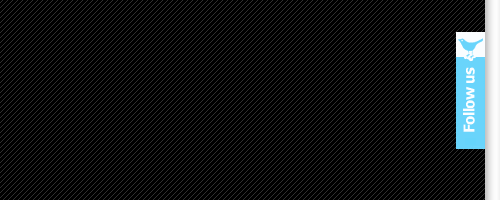
Then search for </b:skin> and add this code before it.
To change the position of the Twitter button, you can change "300" (distance from the top) and "right" to "left" if you want the button to be on the left.
Then search for </body> and add this code before it.

Remember to change the "username" to your Twitter account username.
If you want it to be "Follow Us on Twitter", use this image link - https://blogger.googleusercontent.com/img/b/R29vZ2xl/AVvXsEirPX6M22U7kSXTiiXDiBq4x0miSlW5FioNAIneqcigia4WaGqQgDq4HNOIBSzYRX_5djjdB6niW5IY4UZ8RnHUVhSBd1cz7GBZORoPGD6Q_jELA-Swkux96TH8l_MYjcVO9Ijgm-YMDG8/s1600/twitter+follow+us+button.gif
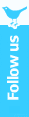
Enjoy and all the best in getting more followers on Twitter!
Read more »
How to add Follow Me on Twitter badge on Blogspot blog?
How to add Follow Us on Twitter badge on Blogspot blog?
How to add Twitter Follow Me button on blog?
How to add Twitter Follow Us button on blog?
How to add link to Twitter page on Blogger blog?
Firstly, go to Dashboard > Design > Edit HTML.
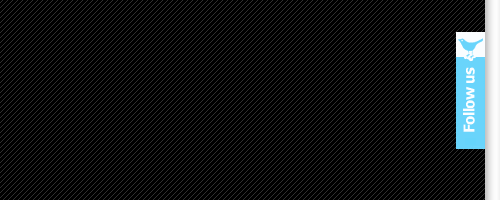
Then search for </b:skin> and add this code before it.
| #twitter-follow { border: 0; position: fixed; top: 300px; right: 0;} |
To change the position of the Twitter button, you can change "300" (distance from the top) and "right" to "left" if you want the button to be on the left.
Then search for </body> and add this code before it.
| <div id='twitter-follow'> <a href='http://twitter.com/username' target='_blank'><img alt='Follow Me on Twitter' src='https://blogger.googleusercontent.com/img/b/R29vZ2xl/AVvXsEhDMZ_vki8k8_TMZdnOmUthJv9EpFwzvPopJuhBnuQRFKOHpLvdlRE_qX8iVI-awa4-riQCkC02gjFANlL_ZVQzC-yGfzhCEXZcz-Y0OVkmw4QCOma_WmciKUM0HY5A-lorY7wZRmNdXcU/s1600/twitter+follow+me+button.gif'/></a></div> |

Remember to change the "username" to your Twitter account username.
If you want it to be "Follow Us on Twitter", use this image link - https://blogger.googleusercontent.com/img/b/R29vZ2xl/AVvXsEirPX6M22U7kSXTiiXDiBq4x0miSlW5FioNAIneqcigia4WaGqQgDq4HNOIBSzYRX_5djjdB6niW5IY4UZ8RnHUVhSBd1cz7GBZORoPGD6Q_jELA-Swkux96TH8l_MYjcVO9Ijgm-YMDG8/s1600/twitter+follow+us+button.gif
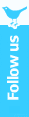
Enjoy and all the best in getting more followers on Twitter!