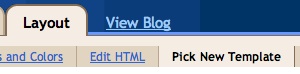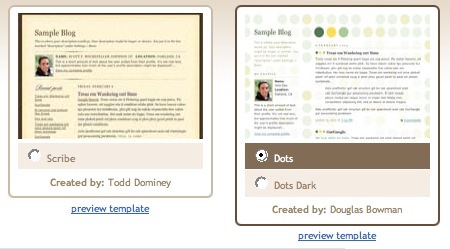Top Ten Reasons to Start a Blog immediately !
Why Should We Blog?

Actually Blogging is becoming more and more popular everyday. Should you join the blogosphere? Take a look at this list to help you make your decision about blogging.
1. To Express Your Thoughts and Opinions
You have something to say, and blogs provide a place to say it and be heard. 2. To Market or Promote Something
Blogging is a great way to help market or promote yourself or your business, product or service. 3. To Help People
Many blogs are written to help people who may be going through similar situations that the blogger has experienced. Many parenting and health-related blogs are written for this purpose.4. To Establish Yourself as an Expert
Blogs are wonderful tools to help bloggers establish themselves as experts in a field or topic. For example, if you're trying to get a job in a specific field or hoping to publish a book on a specific topic, blogging can help legitimize your expertise and expand your online presence and platform.5. To Connect with People Like You
Blogging brings like-minded people together. Starting a blog can help you find those people and share your opinions and thoughts.6. To Make a Difference
Many blogs are issue-based meaning the blogger is trying to provide information to sway people's thinking in a certain direction. Many political blogs and social issues blogs are written by bloggers who are trying to make a difference in their own ways.7. To Stay Active or Knowledgeable in a Field or Topic
Since successful blogging is partially dependent on posting frequency and providing updated, fresh information, it's a perfect way to help a blogger stay abreast of the events in a specific field or topic.8. To Stay Connected with Friends and Family
The world has shrunk since the Internet has become more accessible. Blogs provide a simple way for family and friends to stay connected from different parts of the world by sharing stories, photos, videos and more. 9. To Make Money
It's important to point out that most bloggers don't make a lot of money blogging, but the potential does exist to generate revenue from your blog with hard work and commitment. There are many bloggers who bring in big bucks. With patience and practice, you can make money through advertising and other income-generating activities on your blog.10. To Have Fun and Be Creative
Many people start a blog simply for fun. Perhaps a blogger is a fan of a particular actor or loves knitting and wants to share that passion through a blog. One of the most important keys to successful blogging is having a passion about your blog's topic, so you can write prolifically about it. Some of the best and most interesting blogs started out as blogs that were written just for fun and to give the blogger a creative outlet.
Source: blogger-dashboard.blogspot.com