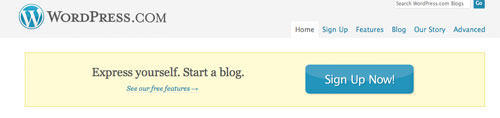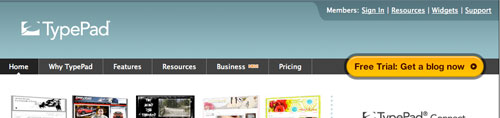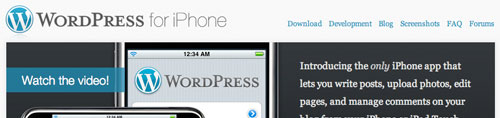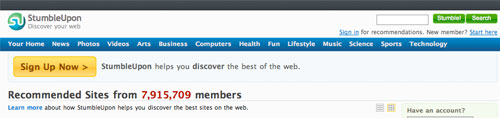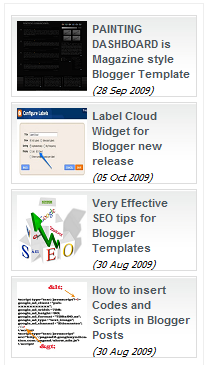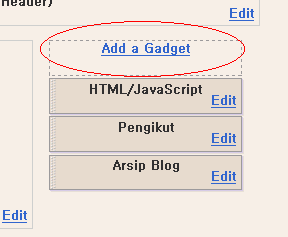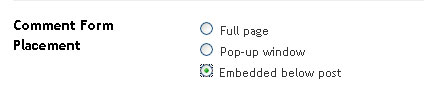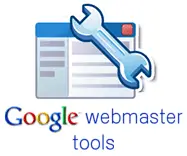I have explored many times and finally I got one tool that could help me do this automatically. It is Notify Unconfirmed Subscribers. This tool will allow you sort out your unverified subscribers and a box where you can type your message to send to them by a click.
All of those unverified subscribers will get your message and they will proceed to get their emails verified if they are still using those emails. Otherwise, you should remove those spam emails from your feedburner account.
I have tested this plugin and it worked perfectly and the percentage of my unverifiedsubscribers went down from 30% to less that 3%. That is good and I guess the remaining 3% is either spammers or no longer used emails.
You can download this plugin to use on your own and remember that your hosting must have email feature enabled to use this tool. I think all paid hosting providers support mail feature otherwise, you should do it manually which is not feasible.
Good luck and enjoy. Remember that feed subscribers are traffic and money too.
Source: azblogtips.com