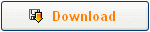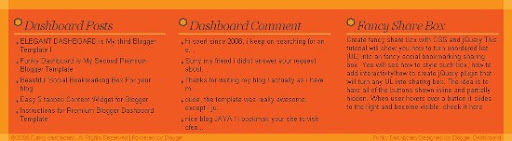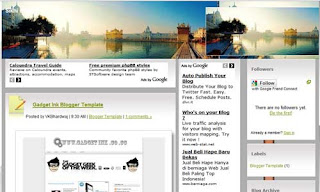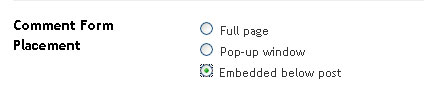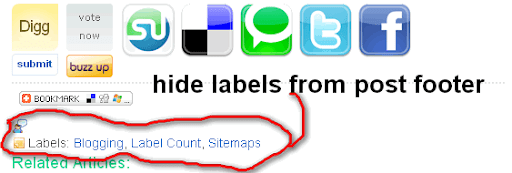WHAT IS TWITTER ?

Twitter is a service for friends, family, and co–workers to communicate and stay connected through the exchange of quick, frequent answers to one simple question:
What are you doing?
WHY USE TWITTER ?

Why? Because even basic updates are meaningful to family members, friends, or colleagues—especially when they’re timely.
- Eating soup? Research shows that moms want to know.
- Running late to a meeting? Your co–workers might find that useful.
- Partying? Your friends may want to join you.
Twitter is Social Messaging
While Twitter may have started as a micro-blogging service, it is grown into much more than simply a tool to type in quick status updates. I often describe Twitter as a cross between blogging and instant messaging, but even that doesn't do it justice.
Twitter is social messaging. With the ability to follow people and have followers, and the ability to have interact with Twitter on your cell phone, Twitter has become the perfect social messaging tool. Whether you are out on the town and want to coordinate with a group of people as to what hot spot to hit next, or keeping people informed of developments at a company-sponsored event, Twitter is a great tool for quickly communicating a message to a group of people.
Twitter is News Reporting
Turn on CNN, Fox News or any other news-reporting service and you'll likely see a news ticker streaming across the bottom of the television set. In a digital world that is relying on the Internet more and more for news, that streaming ticker is Twitter.
Outdoor festivals like the South-by-Southwest festival in Austin, TX and major events like the E3 conference have shown what a great resource Twitter can be for quickly reporting news to a huge group of people. Faster and more immediate than a blog, Twitter has been embraced by the "new media" of the blogosphere and has slowly won acceptance among traditional media outlets.
Twitter is Social Media Marketing
Twitter has become a favorite target for social media marketing. This new form of getting the message out has been used effectively by Barak Obama during his Presidential campaign, and is used by everyone from magazines to movie stars as a quick way to connect with an audience.
With utilities like Twitter feed, it is easy to convert an RSS feed into Twitter updates. This makes it easy to use Twitter as a form of social media marketing.
What is Twitter?
This brings us back to the original question. What is Twitter? It is many different things to many different people. It can be used by a family to keep in touch, or a company to coordinate business, or the media to keep people informed or a writer to build up a fan base.
Twitter is micro-blogging. It is social messaging. It is an event coordinator, a business tool, a news reporting service and a marketing utility.
There. That wasn't so hard, was it? go get it GumGum :) register for free here
(twitter free registration)