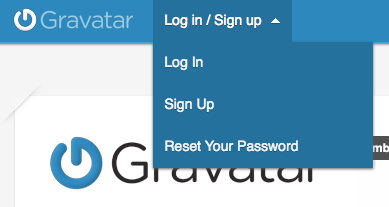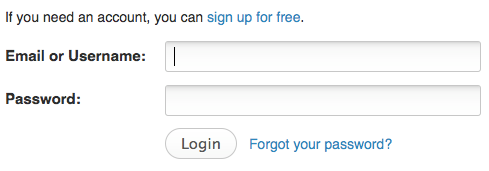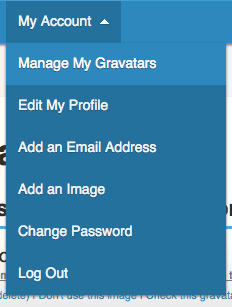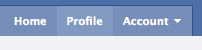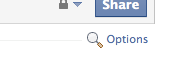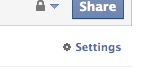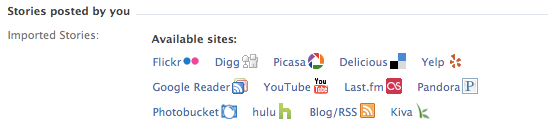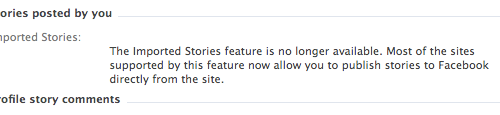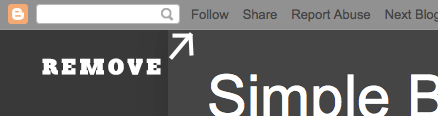Do you have a list of your favorite blogs that you want to share with your friends? Well now you can do that and more with the Blog List gadget! A Blog List, also known as a Blog Roll, is a list of blog links with a live view of the most recent posts from each blog. It's really easy to add a Blog List widget to your blog. First go to the Layout | Page Elements tab for your blog:
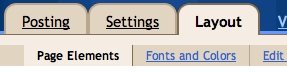
Click the "Add a Gadget" link that appears in the sidebar of your layout. You'll then see a popup window with all the different types of Gadgets you can add to your blog. Look for the one called "Blog List" and click on the blue "+" icon:
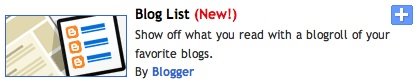
You can then enter your desired title for your Blog List, select how you'd like you Blog list to be sorted (alphabetically or most recently updated) and how many blogs you'd like to show in you list.
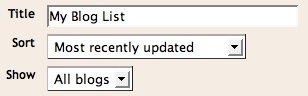
You can then select if you'd like to show an icon with each blog, the title of the most recent item, a snippet of the most recent item and the date of last update.
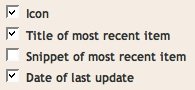
Once you have configured all the options, you'll need to add your favorite blogs to the list! To do so simply click on the "Add a blog to your list" link. You'll then be promtped to add a blog by URL or import a blog from Google Reader:
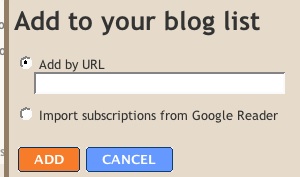
Once you have added your desired URLs and blogs to your Blog List, click the orange "Save Changes" button and your Blog List will be ready to view!