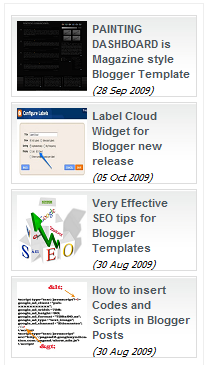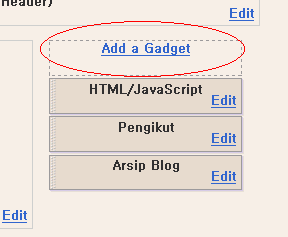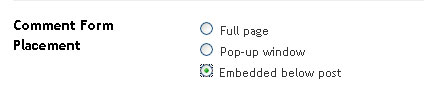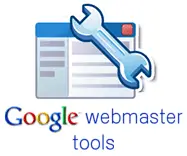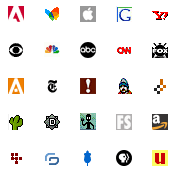
What is a Favicon?
A favicon is a small 16X16 image located at the top of your browser in the url bar.
All Blogger templates have a
default favicon but we can
easily replace it with our own for
better branding and personalization.
How to Change your Favicon?
1- Create an image and convert it to a favicon by going to FavIcon Generator or Favicon from pics.
2- Upload your favicon to some image host like PhotoBucket, ImageShack or TinyPic and get the image URL or link.
3- Now log in to Blogger | Dashboard | Layout | Edit HTML and find </head> and place the following code just before </head> tag.
<link rel="shortcut icon" href="YOUR FAVICON URL" />
<link rel="icon" href="YOUR FAVICON URL" />
4- Your code should look something like this:
<link rel="shortcut icon" href="YOUR FAVICON URL" />
<link rel="icon" href="YOUR FAVICON URL" />
</head>
5- Replace YOUR FAVICON URL with the URL of your image and then save your template.
Source: blogger-dashboard.blogspot.com