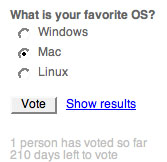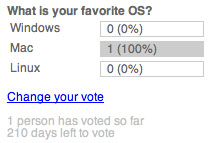Do you ever wonder about your visitors' opinions? Maybe you'd like to find out what your readers think about controversial subjects, or perhaps you just want a vote on whether your should change your blog's font to Verdana. Either way, it's simple to do by adding a poll to your blog.
You'll start by going to the Layout | Page Elements tab for your blog:
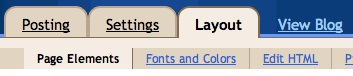
Click the "Add a Page Element" link that appears in the sidebar for your layout. You'll get a popup window with all the different types of page elements you can add to your blog. Look for the one called "Poll" and click on "Add to Blog."
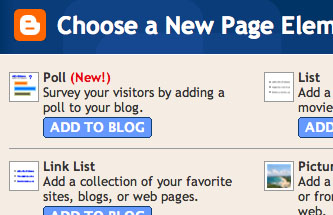
The poll settings let you enter the question you want to ask, and the possible answers you want to allow. You can enter as few or as many possible answers as you like; if you need more than are shown, just click the "add another answer" link.
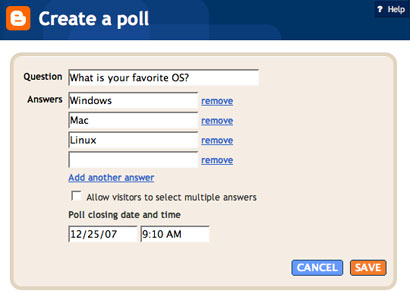 By default, polls are set to run for a week before they stop accepting new votes, but you can change this time frame by entering a new date in the settings. You can also check the option to allow people to vote for multiple answers, if appropriate.
By default, polls are set to run for a week before they stop accepting new votes, but you can change this time frame by entering a new date in the settings. You can also check the option to allow people to vote for multiple answers, if appropriate.
Once you've saved your poll, it will appear on your blog. The "Vote" button will cast a vote for whatever option is selected, and will display the current tally of all votes. You can also click "Show Results" to see what votes have already been cast without making a vote of your own.
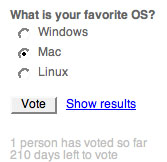
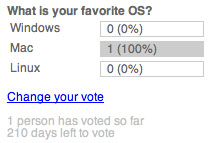
Read more »
You'll start by going to the Layout | Page Elements tab for your blog:
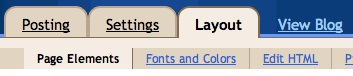
Click the "Add a Page Element" link that appears in the sidebar for your layout. You'll get a popup window with all the different types of page elements you can add to your blog. Look for the one called "Poll" and click on "Add to Blog."
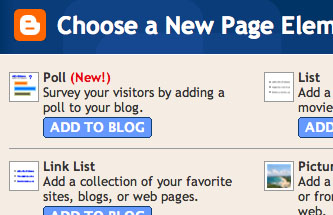
The poll settings let you enter the question you want to ask, and the possible answers you want to allow. You can enter as few or as many possible answers as you like; if you need more than are shown, just click the "add another answer" link.
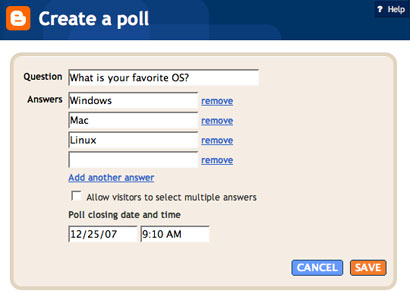 By default, polls are set to run for a week before they stop accepting new votes, but you can change this time frame by entering a new date in the settings. You can also check the option to allow people to vote for multiple answers, if appropriate.
By default, polls are set to run for a week before they stop accepting new votes, but you can change this time frame by entering a new date in the settings. You can also check the option to allow people to vote for multiple answers, if appropriate.Once you've saved your poll, it will appear on your blog. The "Vote" button will cast a vote for whatever option is selected, and will display the current tally of all votes. You can also click "Show Results" to see what votes have already been cast without making a vote of your own.